Some dates have multiple liturgies, and some liturgies have multiple readings options. If the readings are not as you expect, it may be possible that you have selected a different liturgy for the day or the wrong readings for a liturgy.
Why are there multiple liturgies on some days?
Certain days offer more than one choice of Mass. These commonly include:
Daily Masses with Optional Memorials
Major feasts like the Thursday of the Lord’s Supper (Holy Thursday), Easter, or Pentecost
Solemnities like the Ascension
Vigil Masses
Step 1: Check the Ordo title
Look at the Ordo title at the top of your screen. This shows which liturgy you have selected. If the title doesn’t match the celebration you’re preparing, create a new Ordo to select the correct liturgy.
Step 2: Verify the liturgy caption
In the Create Ordo flow, each liturgy has a caption below the name to clarify what kind of celebration it is. When you create a new Ordo, verify this caption to confirm you’ve selected the correct option.
Weekday Masses in Ordinary Time
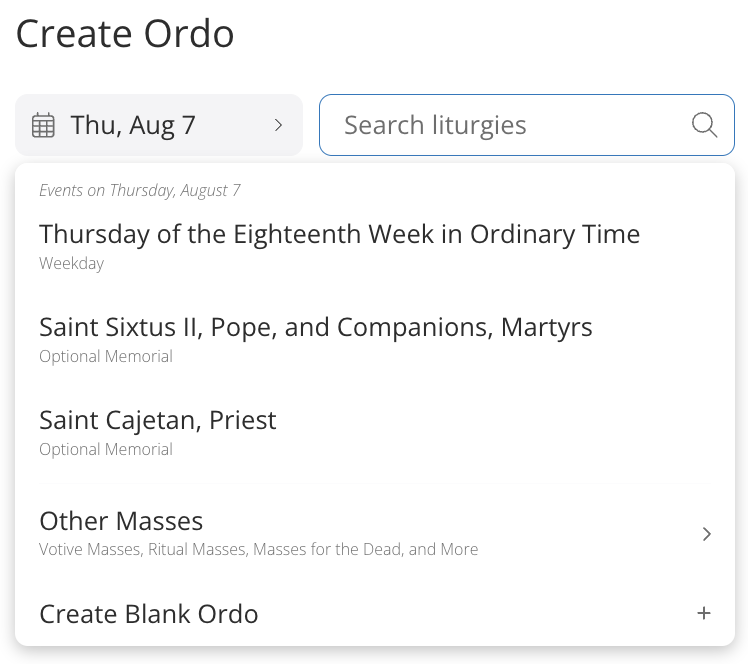
Sample Mass options for a weekday in OT
On weekdays in Ordinary Time, the General Instruction of the Roman Missal (GIRM) often provides a choice of either a Weekday Mass or an Optional Memorial Mass. Some days include more than one Optional Memorial.
Example: On August 7 (see the image above), the option for the Thursday of the Eighteenth Week in Ordinary Time appears with the “Weekday” caption.
To maintain continuity in the liturgical texts throughout the year, the GIRM recommends using the weekday celebration as a default. That’s why the Weekday Mass appears first in the list. However, if you would like to celebrate the Optional Memorial, you’re welcome to choose that instead.
Obligatory Memorials
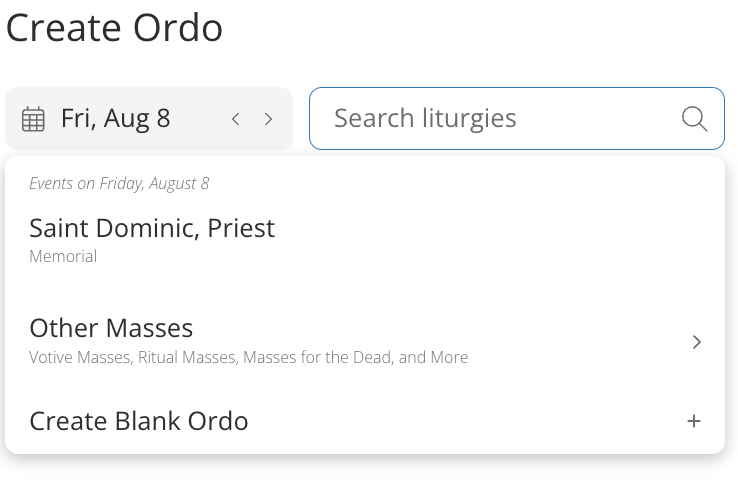
Sample Mass Option for August 8
Obligatory Memorials of Saints or Feasts appear with a “Memorial” or “Feast” caption. The Feast or Memorial is the only option shown on the Digital Platform for that day, following the USCCB Liturgical Calendar.
Special Feasts
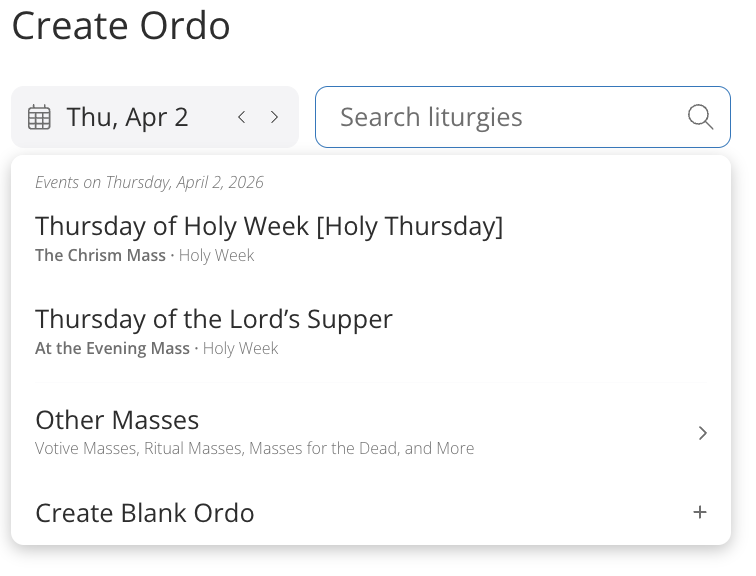
Holy Thursday Mass options
Some feasts offer more than one liturgy, depending on the time of day or the type of celebration.
Example: On Holy Thursday (see the image above), you’ll see both the Chrism Mass (the first option) and the Evening Mass of the Lord’s Supper (the second option).
The Evening Mass is more commonly celebrated in this case, so read the caption carefully to make sure you have selected the right feast.
Step 3: Select a Mass
Follow these best practices to make sure you’ve selected the correct Mass:
Check the Ordo title.
Read the caption under the liturgy name when creating your Ordo.
If you’re unsure which Mass to choose for a weekday, select the first option.
For special feasts, read all captions before making your selection.
Want to learn more about the Choice of the Mass?
See the GIRM (General Instruction of the Roman Missal) 353–355 for additional information and considerations when selecting a Mass.
Step 4: Verify your readings selection
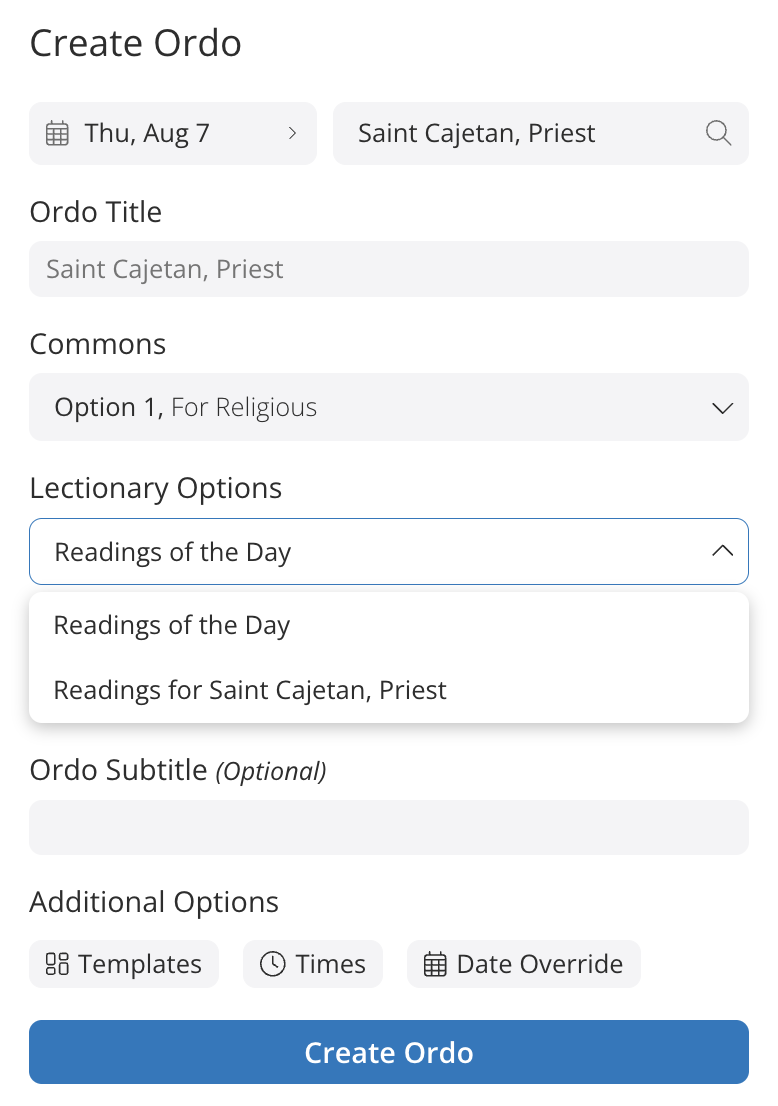
Readings options for Saint Cajetan
Some liturgies have multiple options for readings. This is especially common on weekdays. When that happens, you can adjust the selection using the Lectionary Options menu while creating your Ordo.
By default, the Digital Platform selects the Readings of the Day. To use the readings for an Optional Memorial, click the dropdown menu under Lectionary Options and choose the appropriate option.
Example: For the Optional Memorial of Saint Cajetan, the default is the Readings of the Day. To use his Optional Memorial readings instead, select “Readings for Saint Cajetan, Priest.”
Inserting an Ad Libitum Reading
The Ad Libitum Reading feature is for those unique cases where you’ll need to do something out of the ordinary, such as devotional celebrations, for a Mass that’s not prescribed. Consult with your Pastor when using the Ad Libitum function for a liturgy.
Next steps:
In the left panel, click + .
Hover over Reading, then click Ad Libitum Reading.
→ An empty Ad Libitum Reading text box will appear at the top of your Outline.
In the center canvas, click Select a Reading.
→ A search bar will appear in the left panel.
Type keywords, a Scripture reference, or a phrase from the reading.
Select the reading from the search results.
→ The full text will appear in the center canvas.
Once you’ve found the correct Reading, click Select Text to apply it to your Ordo.
In the outline (left panel), drag and drop the Ad Libitum Reading to its correct position.
Click the red READING section title to change the section name.